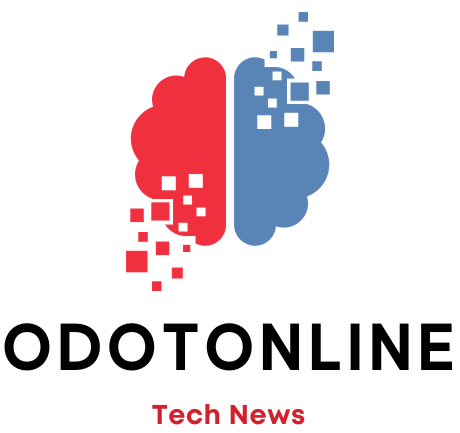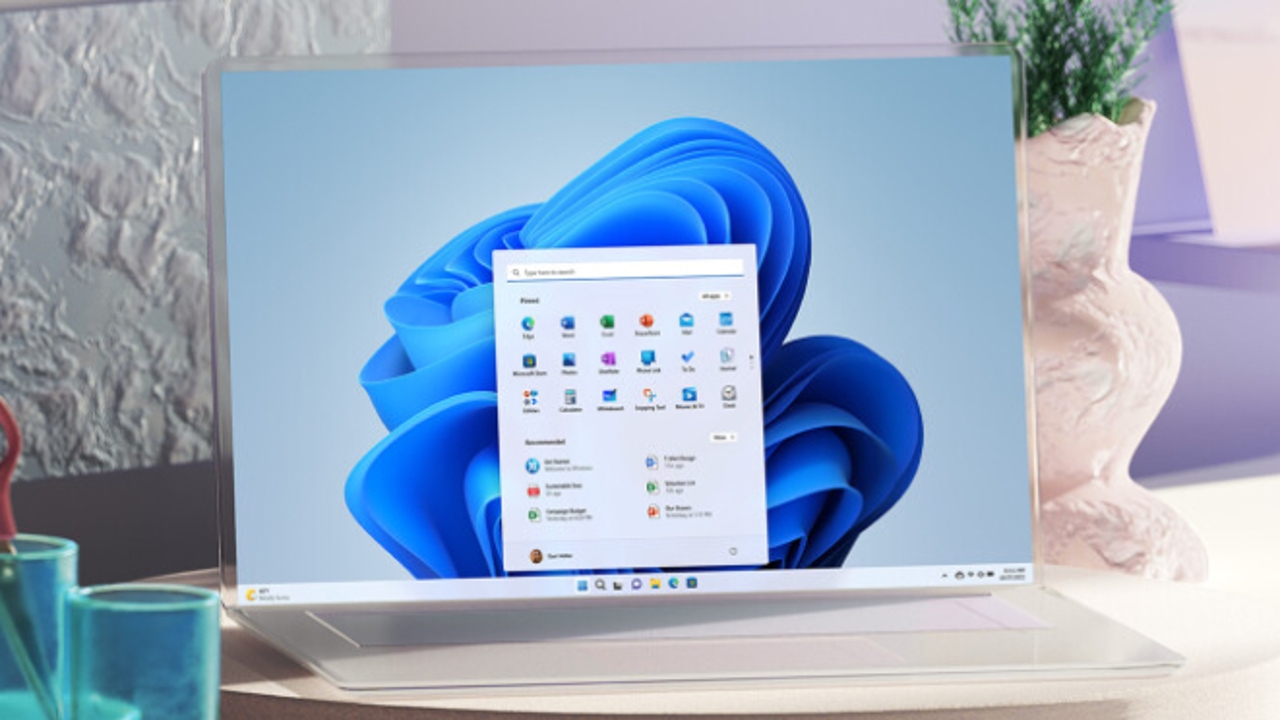In the end, they appeared earlier than expected. Microsoft has been testing different ways of introducing advertising in Windows 10 and now it is the turn of his successor, Windows 11. A recent beta version of the operating system already included ads integrated into the Windows 11 start menu and now they reach all users with the latest update released for the stable version.
On Tuesday, Microsoft released the update KB5036980. This adds more features than other quality updates, which are those that are not required to be installed when updating Windows. Among the new features, improvements to Widget icons on the taskbar so that they do not appear pixelated or blurred, also on lock screen widgets that will be more customizable and another couple of changes in the section recommendations from the start menu, which is where the cake is.
This section is displayed below the applications pinned to the Start menu and has traditionally shown the last files opened by the user. They now include the most used applications and also others that have not been used or are on the computer but are in the operating system's application store. Advertisements, come on, even though Microsoft calls them “recommendations.”
In the patch notes, Microsoft notes that “the Recommendations section of the Start menu will display some apps from the Microsoft Store. These applications come from a small set of selected developers. This will help you discover some of the great apps that are available”.
This is the setting to remove ads in Windows 11
Quality updates are optionalunlike the features ones, but users who have activated automatic update They will already have it installed on their computers. If this is not your case, you will not be able to get away for long either. Microsoft will include Microsoft Store app recommendations in a more general one soon.
However, there is good news. While ads will appear to everyone by default, you can go into system settings to disable them. To do so, you must follow these steps:
- Click the button Start and then in Setting.
- Choose Personalization and then Start.
- Disable the option Show recommendations for tips, shortcuts, new apps, and more. This will remove Microsoft Store ads from appearing in the start menu.