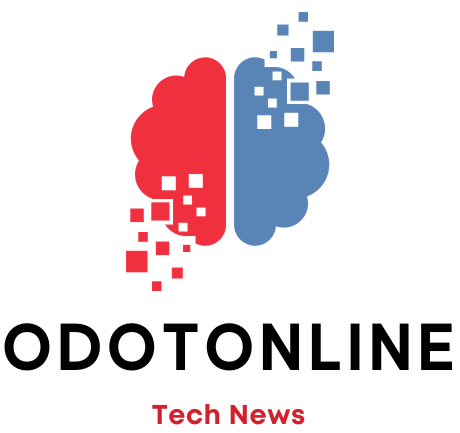Last week Google He launched AI Overviews in United States. This is the biggest change that the Seeker of Google in its quarter of a century of existence and consists of a new information module that, for some searches, heads the list of traditional web results and relegate the first link to what before the infinite scroll It was the second page of results.. A version of GeminiGoogle's AI, adapted to the needs of the Search Engine, is responsible for chew and process the information the user is looking for and offer them an answer without having to visit any other website. You can do it if you want, of course. Gemini shows links in your answers so the user can verify what you say, but If you're going to have to visit them to make sure, why use AI in the first place?
AI Overviews is taking its first steps and will need development to become a better user experience. At the moment, most of the criticism is about how intrusive it is compared to traditional resultswhich sometimes shows results taken from other websites literally and, of course, the trend of generative artificial intelligence to fable and invent answers. Whatever the reason, many users have not received it with pleasure and good proof of this is that the search 'Disable Google AI' has skyrocketed following the launch of AI Overviews. Only in the following 3 days, 20,000 searches on how to disable it and the trend, as shown by Google Trends, continues to rise.
He google forumon the other hand, has also been filled with threads asking for ways to remove AI Overviews from Search results.
So can it be done? Google doesn't want and it doesn't give any option to do it by default. Now, there are some shortcuts.
How to disable Google AI in Search
One of them is to use the new search engine web filter to access the traditional list of links, without AI and none of the other information modules, such as the Knowledge Graph, that Google usually displays. Now, this requires first performing the search and, with the results on the screen, Click on the Web filter that appears below the search box.
It is possible to configure a browser such as Chrome to avoid AI results and make the Web filter the default option. As explained by SEO consultant and AI disseminator Juan González Villa in X, creating a new search engine option to select in the Chrome settings that it will be the Google one with the Web filter already applied. To do this you have to follow the route Settings>Search>Manage search engines and site searches>Site searches>Add.
If you want to put Google's new “Web” filter as the default search engine in Chrome, it is very simple, and without the need for bookmarklets or extensions.
The new Web tab only shows links to pages. No videos, images, questions, etc. To set it as default:
In…
— Juan González Villa (@seostratega) May 18, 2024
In the window that opens you must enter Google Web (or whatever name you want to give it) in the field Name@web in the field Direct access and {google:baseURL}search?q=%s&udm=14 in the section URL. Then you just have to touch the three-dot menu below the created search engine and select Choose as default.
Lastly, you can also use an extension like Hide Google AI Overviews which has the maximum rating from its users and eliminates the AI Overviews module and leaves the searches as they were before last week.