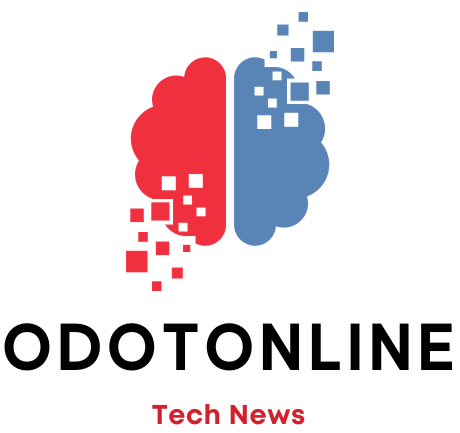On some occasion you may have noticed that a small dot green or orange in color Right upper corner from your phone screen. Although it usually fades in a matter of seconds, we should not ignore it. This security measure has been implemented by both the iOS and Android operating systems, and plays a very important role in the protection of our privacy. It is extremely important to understand its meaning and operation.
These color indicators are not there by mere chance, but have been designed with a very specific purpose: to inform us when our smartphone is using the camera or the microphonethat is, when our mobile device He is watching or listening to us.
The function of these indicators was first introduced in the iPhone with the release of iOS 14 in 2020. The Orange alerts you when an app is using your device's microphone, while the power indicator green color informs you when an app has accessed the camera or the camera and microphone simultaneously.
Androidon the other hand, incorporated this functionality a year later in its version 12. Although in this case, it was decided to include a slight variation: Instead of using two colors to differentiate the use of the camera and microphone, Android uses a single green indicator. This indicator is activated to alert user that an application is using one or the other component, or both at the same time.
Therefore, if you find yourself in a situation where you are using your device to daily Homeworks, such as reading emails, sending messages or listening to music, and suddenly you notice the appearance of the green or orange dot, without using any application that requires the use of the camera or microphone of your mobile, it is important that you take it oh really. This indicator is a warning sign that an app is using your device's microphone or camera without your consent explicit. Therefore it is necessary to take measures:
How to prevent your cell phone from spying on you
Some apps may require access to the camera or microphone to work properly, but others may be accessing these components without a real or justified need. Or they may be using them when the application in question says it is not working. Therefore, it is necessary to review the permissions of the installed applications on your phone, to ensure that only apps that really need access to the camera or microphone have it, and you can revoke access for apps that are using it unnecessarily or without your consent.
To check which apps have used your camera or microphone Android device, you can start by opening the Settings app. Next, navigate to the Security and Privacy section, select Privacy and choose Privacy Panel. Here you will find a log with the applications that have used the camera or microphone, which will allow you to identify any unauthorized use.

If you are a user of iOSyou can find out which apps have accessed your camera or microphone through the Privacy Report of the apps. To do this, open the Settings app, look for the Privacy and security option, and scroll to the end of the section, where you will find the App Privacy Report. This report will provide you with detailed summary of the applications that have accessed your data.