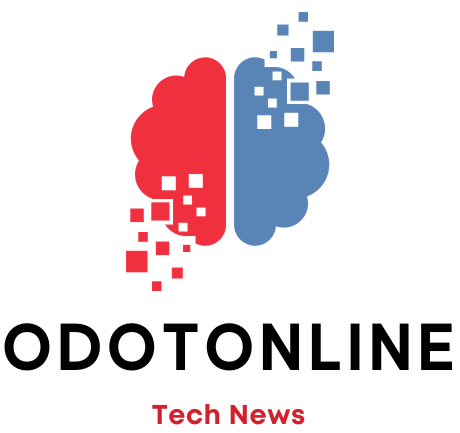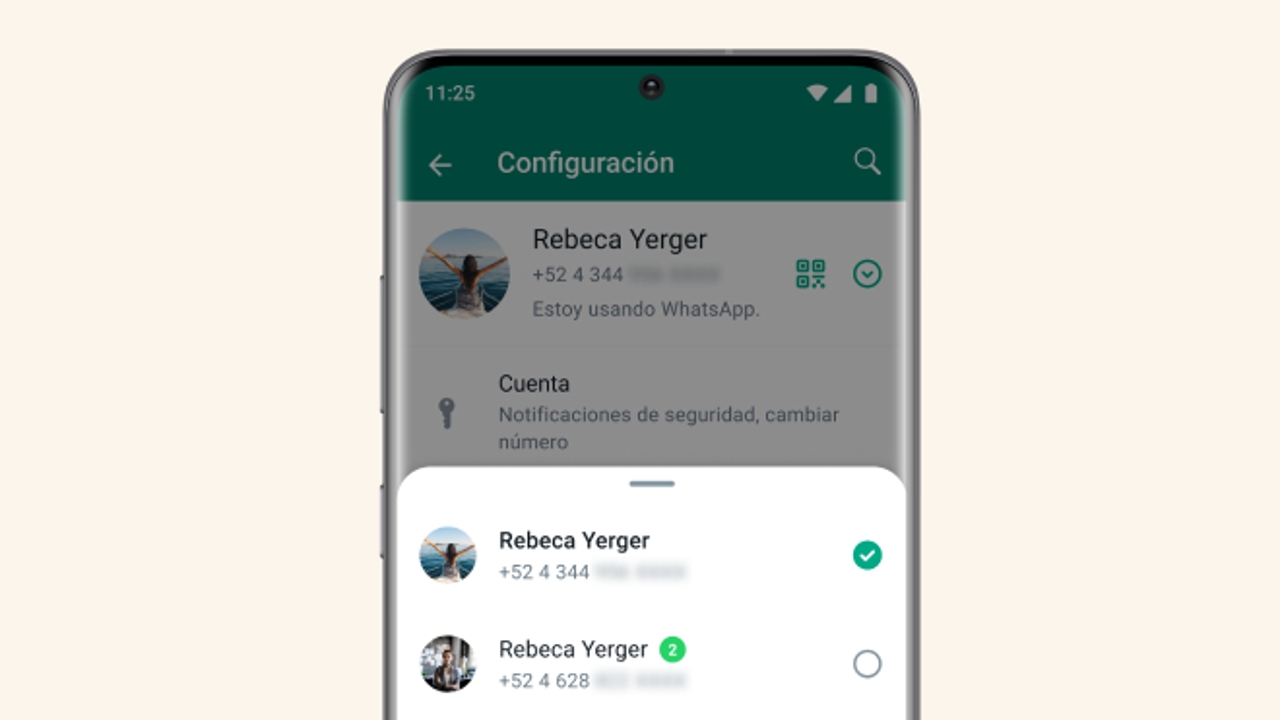For years, users have had to resort to third party solutions to be able to use more than one WhatsApp account on the same mobile. Well using a device with dual simto switch between one and the other and thus access the second account, or through the app cloning which, under different names, are offered by mobile phones from Xiaomi, Samsung and other manufacturers but which is not a native function in Android.
Since last October, it is no longer necessary to resort to these types of alternatives. WhatsApp natively includes support for multiple accounts and now it is possible to go from one to the other from within the application in a simple and agile way.
In order to use this function you must make sure you have WhatsApp updated on your phone. Something you can do by entering the Play Store and looking for it. If it tells you update rather installedyou have to update it.
You must keep in mind that to use a second WhatsApp account, you must create it first and it must be linked to a second phone number. At least, as long as Meta doesn't implement the usernames it's been testing for a while. This second number must be available on a second mobile or if your mobile supports dual SIM, then it is enough for its SIM to be in the device.
The option Add Account It is found in the options Account but it is more easily accessible through a new green iconwith an arrow pointing down within a circle, appearing in Settings of the application, next to the QR code that allows sharing the WhatsApp contact, in the upper right corner of the screen.
This option opens a panel at the bottom of the screen with WhatsApp accounts registered on the mobile and allows you to switch from one to another by clicking on the desired one, in the same way that you can change accounts on Instagram or Telegram. If the account that is not currently active has received messages, it is will show your number next to the account name.
If you do not yet have a second account configured, the option appears Add Account. Next, you will have to enter the phone number corresponding to the second account, so you will need to have a second SIM in your mobile to receive the confirmation code or copy it from another terminal where you have it. In the latter case, the second account will only work while you are connected to Wi-Fibut not through the SIM card data connection.