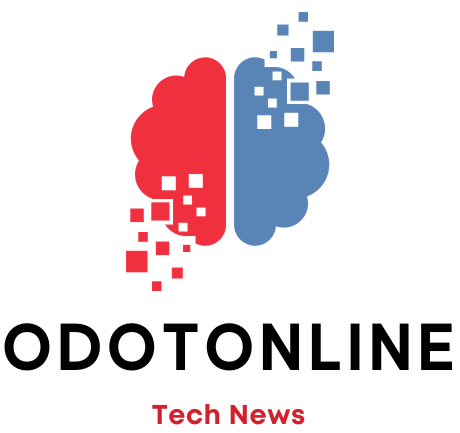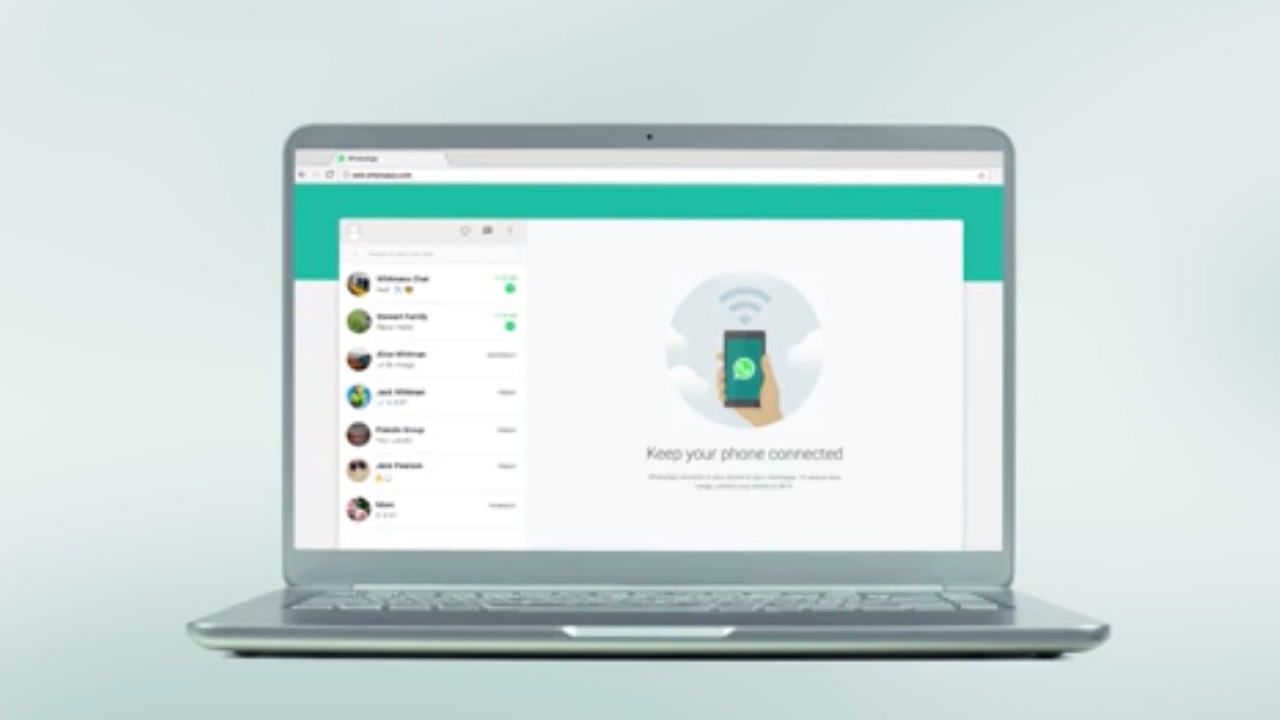Although to WhatsApp It is considered a mobile messaging app, its web version, which can be accessed from any browser regardless of the device being used, has a very wide user base. Of the more than 2,000 million active accounts – a figure that, by the way, Meta has not updated for years – some 820 million access the application through WhatsApp Web.
This version is much more practical to use while in front of a computer, but it is more limited in functions and the news that is continuous in the mobile app takes time to arrive. For example, its privacy options are much lower, since it does not allow you to protect its use with a fingerprint to ensure that only the legitimate owner of the account accesses it. But you have another option, not very well known among users, which allows block the browser tab or window in which it is being used for the same purpose. Requires setting a password to access it again.
This feature is particularly useful if you are using it on a computer that other people may have access to, for example in the workplace. You should keep in mind that with this option activated, You will not receive notifications on your computer of new messages that arrive. To activate the WhatsApp Web screen lock, you must follow these steps:
- Opens WhatsApp Web in your browser.
- Click on the icon 3 points that appears above the list of chats.
- From the pop-up menu, select Setting.
- Then click Privacy.
- Scroll to the last option in the Privacy menu, App lockand select it.
- Activate the box App lock.
- In the window that opens, Set the device password, you must enter the one you are going to use to unblock WhatsApp Web. It must be between 6 and 128 characters and can contain common letters, numbers, and punctuation marks, but not special characters. Once entered, click on the button okay.
- In the menu App lock, you will now have the option to set how much time passes before WhatsApp Web requires the password to access again. You can choose between 1 minute, 15 or 1 hour.