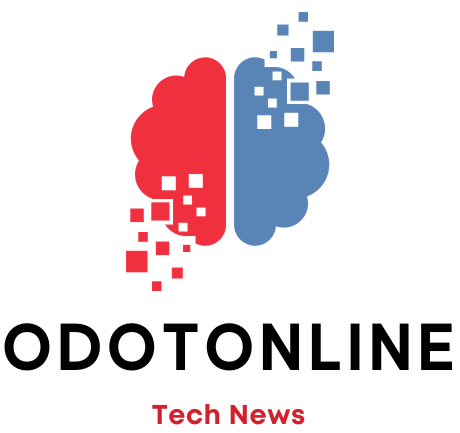Google Chrome It is the most used browser in the world and, as is logical in these cases, it is also the most criticized. One that has accompanied him during the 15 years that have passed since its launch is to be an exceptional resource eater of the device on which it works. In particular, of the memory RAM.
RAM is one of the most valuable in a computer. Many things can be done, for example, with processors that are a few years old, but very little when you don't have enough RAM. On computers with 16 GB or more, the average user will not encounter problems, but on others with 8 or 4 GB, they will. The computer will respond more slowly as it continually has to empty data to make room for new ones, due to the lack of temporary storage space, and if we add to this Chrome and its high RAM consumption, why do we want more?
The truth is that the responsibility is not only the Google browser. The webss of the Internet are also becoming heavierAnd when a decade ago it was normal for a loaded tab to weigh a few megabytes, now it is not uncommon for it to exceed one hundred and in some cases to add up to several hundred. And then there is the habit, common among users, of open tabs like there is no tomorrow.
So even though Chrome has incorporated many features over the years and also improvements in terms of RAM consumptionit does not seem that the San Benito is going to be removed.
However, the browser has a little-known setting that is disabled by default and allows you to reduce RAM consumption by 40%as indicated by Google when it announced the functionality at the end of 2022 for the desktop version.
Memory Saver frees up RAM by eliminating the space occupied by inactive tabs. This causes them to have to be loaded again when the user returns to them, but in the meantime the ones he is using will work better. Chrome will be lighter and, consequently, the team.
To activate Memory Saver in Chrome, you must follow these steps:
- Opens Chrome on your PC or Mac and click the menu three vertical points in the upper right corner.
- Choose Setting and then, Performance in the left column.
- Activate the option Memory saving.
- If you want the function not to affect tabs with certain websites, you can set exceptions by clicking the button Add of the option Always keep these sites active.