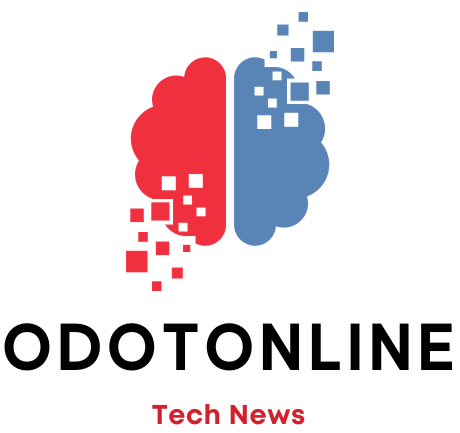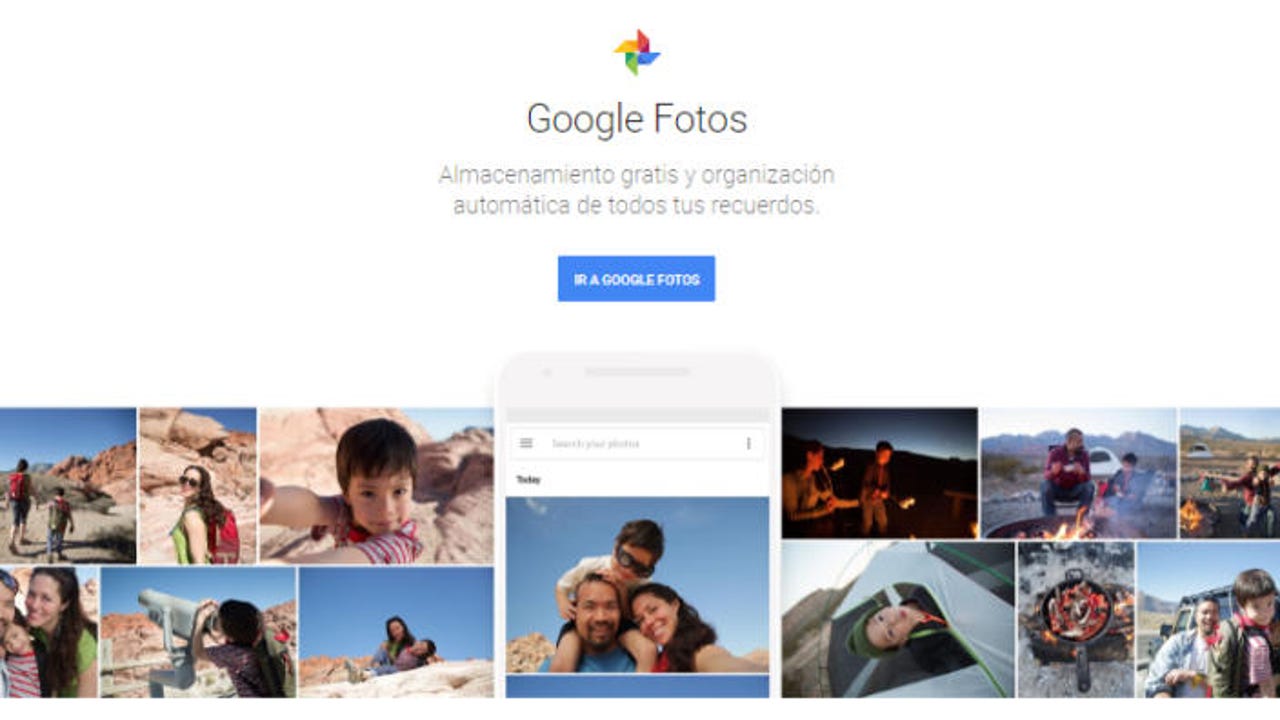Google Photos is a cloud storage and photo and video management service developed by Google. It was released in May 2015 and is available in both mobile applications and the web version. Google Photos offers users a place to store, organize and share their images and videos securely and conveniently.
This service has a free versiona, which fills up very easily and is a problem for the users who use it, since they are forced to delete part of the content they have. However, there are some tricks to expand space.
Free up space function
The “Free up space” feature in Google Photos is a tool that allows you to manage the storage of photos and videos on your mobile device by deleting backup copies of images that are already backed up in the Google Photos cloud. This feature is especially useful if you have a large number of photos and videos on your device and want to free up storage space without losing your memories.
When you turn on the “Free up space” feature in the Google Photos app, it analyzes the photos and videos on your device that are already backed up to the cloud and gives you the option to delete local copies to free up space. Images already backed up to Google Photos will remain secure in your cloud account and will still be available to view, download, or share.
Delete low quality photos and videos
Google Photos offers free, unlimited storage for “High Quality” photos and videos, but if you have content in “Original Quality,” it may take up storage space on your Google Account. Go through your library and delete the photos and videos you don't need in original quality. You can do it manually or use the storage optimization tool to convert photos and videos from original quality to high quality.
Review and delete items from the trash
When you delete photos and videos in Google Photos, they are moved to the trash and automatically deleted after a certain period of time (usually 60 days). However, you can manually empty the trash at any time to free up additional space in your account. Go to the trash in Google Photos and permanently delete items you no longer need.
Remove duplicate photos and videos
Over time, you may have accidentally uploaded duplicates of your photos and videos. Use the Google Photos search feature to find duplicates and remove unnecessary copies. To do this, simply open Google Photos, select the “Duplicates” option in the search menu, and review duplicate images to remove them.
Do not link the WhatsApp application
By linking it with Google Photos, all the images and videos you receive through WhatsApp are downloaded automatically. However, by not linking it you can decide what content to download or not from the messaging application.