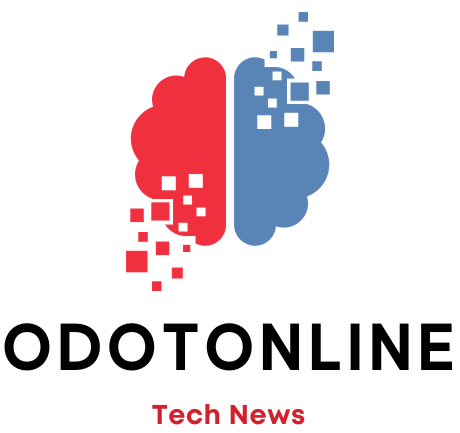The capacity of split the screen and use two applications at the same time On an Android smartphone it is a not very well-known function, but it is very useful for those who need to simultaneously perform tasks without having to constantly switch from one application to another. The Android split screen is not new either, but with the progressive increase in the diagonal of phones, most exceeding 6 inches, It is more practical than in the models that existed when Google implemented it. This happened in 2016with the launch of Android 7 Nougatand has since been refined and improved.
Another aspect that has improved its usability is having more powerful hardware with a greater amount of RAM memory that facilitates agile operation while using two apps at the same time. For example, a browser on one half of the screen and WhatsApp in other.
Some browsers also offer the option to use a second window with the split screen as the second app, so that two instances can be used at the same time. It is the case of Google Chrome and bravebut for example, Microsoft Edge does not give this option. Below, we explain how to carry out both processes.
How to activate split screen on Android
To use two apps at the same time, you must follow these steps:
- Open both apps that you want to use with split screen.
- While in any of them, tap on the button Recent appsat the bottom of the screen.
- Hold down the icon of the app and in the pop-up menu tap Split screen.
- Android reduces the app space to a strip at the top and will still show recent apps on the rest of the screen. Tap on the second app that you are going to use so that they are resized, occupying half of the screen each.
How to use two Chrome windows at the same time on Android
With split screen mode in use and Chrome being one of the apps that shares the screen, follow these steps:
- In Chrome, tap the menu 3 vertical points.
- In the menu that appears, select New window. This will automatically occupy the other half of the screens and you can use them simultaneously.