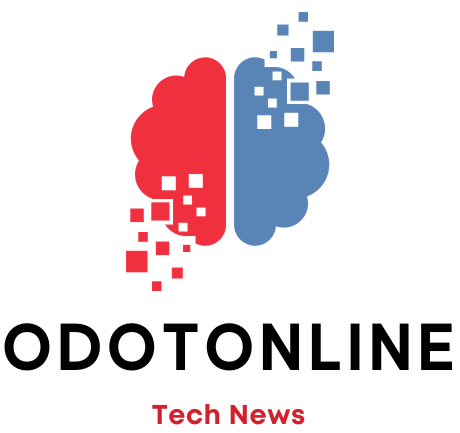We had already highlighted a trick to improve calls on Android and also an option to achieve better quality in the calls we make via Facetime on an iPhone. And now it's time for the conventional calls we make on iOS. Is about a little known and less used trick due to the usual quality of the phones of the Apple.
One of the functions that iPhones include is voice isolation, but It can only be configured if we are on a phone call. That is, we cannot do it beforehand, we have to wait to call or for someone to call us. Thanks to it we can prevent background noises from filtering into the conversation, which helps us to receive our voice better.
To enable this feature, once we are on a call. Since a series of steps are needed and in order not to waste our interlocutor's time, it is best to make a call to ourselves. Obviously, we won't be able to talk, but yes access this function to memorize it and not delay in the future.
With the call screen, we swipe down from the top right corner. This way we can open the Control Center, the same tab that allows us to activate or deactivate functions such as Wifi connectivity or Bluetooth.
An option will appear there (only during calls) which allows us to change the microphone mode (the icon will obviously be a microphone). Most likely, by default it is in Standard Mode.
Once we select the Microphone, the option will appear Standard Mode and two others: Voice Isolation and Background Sound. The latter increases the sounds that are produced around us (it can be used if, for example, we are in a conference and we want someone to hear what we are hearing). But the one that interests us is Voice Isolation, thanks to it our voice will stand out above the surrounding noise and we will be heard better.
To access this option You must have at least iOS version 16which means that if your iPhone is from 2018 or later, it will be possible to access this feature, one that is also available on some iPad models (also from 2018).